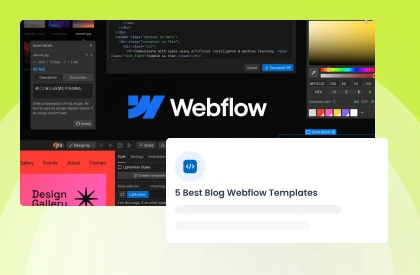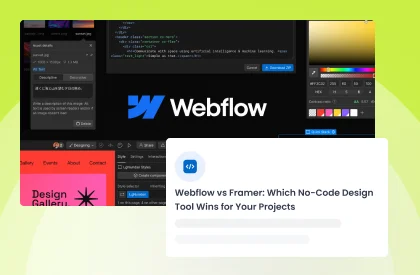Picture this: you land on a website where every scroll reveals something magical. Elements dance into view, buttons pulse with life, and backgrounds shift like living art. This captivating experience isn't reserved for big-budget brands anymore; it's the accessible power of modern web animations.
The numbers speak volumes about animation's impact on user behavior. Websites with thoughtful animations see 70% higher engagement rates and 35% lower bounce rates compared to static sites.
Microsoft's study found that animated interfaces increase task completion by 24%, while Google reports that micro-interactions can boost conversion rates by up to 30%. Users spend 88% more time on websites with engaging animations, making them a crucial investment for any serious web presence.
This comprehensive guide unlocks the secrets of creating stunning Webflow animations without writing code. You'll discover 10 essential animation techniques, learn performance optimization strategies, and master the tools that transform static designs into dynamic experiences.
Whether you're a designer seeking to enhance your skillset or a business owner wanting to captivate visitors, this post provides the roadmap to animation success.
Key Takeaways
- Master no-code animation tools in Webflow
- Create 10 professional animation effects quickly
- Optimize performance for all device types
- Avoid common animation mistakes that hurt UX
- Implement accessibility best practices for inclusive design
- Transform static websites into engaging experiences
Take your website design to the next level with our stunning collection of Webflow templates. making them more manageable
Why Webflow is the Ultimate Animation Platform for Designers
Gone are the days of wrestling with complex code to create stunning web animations. Webflow revolutionizes how designers bring websites to life with its powerful no-code animation tools. The platform transforms creative visions into dynamic realities without writing a single line of JavaScript.
The No-Code Revolution
Webflow's visual editor empowers designers to create intricate animations through an intuitive drag-and-drop interface. Think of it as After Effects for the web, but simpler and more accessible. Every animation you can imagine, from subtle hover effects to complex scroll-triggered sequences, lives at your fingertips.
The platform's comprehensive animation library includes pre-built effects that save hours of development time. Want a smooth parallax scroll? It's just a few clicks away. Need engaging micro-interactions? Webflow's got you covered with customizable templates.
Seamless Integration Power
What sets Webflow apart is its native Lottie integration. Import lightweight animations from After Effects using the Bodymovin plugin and watch them come alive on your website. These vector-based animations maintain crystal-clear quality at any size while keeping file sizes minimal.
The platform also excels at responsive design. Every animation automatically adapts to different screen sizes, ensuring your mobile users enjoy the same captivating experience as desktop visitors. No more worrying about animations breaking on smaller devices.
Take your website design to the next level with our stunning collection of Webflow templates. making them more manageable
Understanding Webflow's Animation Components
Before diving into creating stunning effects, let's explore the building blocks of Webflow animations. Understanding these core components will unlock your creative potential and help you craft more sophisticated interactions.
Triggers: The Animation Starters
Triggers determine when your animations spring to life. Page load triggers create memorable first impressions as visitors arrive. Scroll triggers reveal content progressively, keeping users engaged as they explore your site.
Hover triggers add interactivity to buttons, images, and cards. Click triggers enable accordion menus and interactive galleries. Mouse movement triggers create immersive parallax effects that respond to cursor position.
Animation Actions: The Magic Makers
Once triggered, animation actions define what happens to your elements. Opacity changes create smooth fade effects that guide attention. Transform properties like move, scale, and rotate bring elements to life with fluid motion.
You can combine multiple actions to create complex animations. Imagine a button that scales up, changes color, and displays a shadow, all in one smooth sequence. The possibilities are endless when you layer different animation properties.
Timing and Easing: The Flow Controllers
Duration controls how long your animations take to complete. Quick animations (200- 300ms) work great for micro-interactions. Longer durations (800- 1500ms) suit dramatic reveals and page transitions.
Easing functions add personality to your animations. Ease-in creates anticipation, ease-out provides smooth landings, and custom bezier curves offer precise control. The right easing can transform a basic animation into something that feels natural and polished.
Interactions 2.0: The Game Changer
Webflow's Interactions 2.0 takes animations to the next level. Create multi-step animations with precise timeline control. Build complex sequences that play, pause, and reverse based on user behavior.
The visual timeline editor shows exactly how your animations flow. Adjust timing, overlap effects, and fine-tune every detail without touching code. It's like having a professional animation studio built into your web design tool.
Getting Started with Webflow Animations
Ready to create your first Webflow animation? Let's walk through the process step by step. Don't worry, it's easier than you might think.
Setting Up Your First Animation
Start by selecting the element you want to animate. Open the Interactions panel from the right sidebar. Click the plus icon to create a new interaction and choose your trigger type.
Name your animation something descriptive like "Hero Fade In" or "Button Hover Effect". Clear naming helps you manage multiple animations as your project grows. Select whether the animation affects the triggered element or other elements on the page.
Building Your Animation Sequence
Click "Start an Animation" to begin crafting your effect. The timeline appears, ready for your creative input. Add your first action by clicking the plus icon and selecting from options like Move, Scale, or Opacity.
Set your starting and ending values for each property. Want an element to slide in from the left? Set the initial X position to -100px and animate it to 0px. Preview your animation in real-time as you build.
Fine-Tuning for Perfection
Adjust the duration and easing for each action individually. Stagger multiple elements for a cascade effect. Use delays to create anticipation or control the flow of revealing content.
Test your animations across different devices using Webflow's responsive preview. Make adjustments for tablet and mobile breakpoints if needed. Remember, what looks great on a desktop might need tweaking for smaller screens.
10 Essential Webflow Animation Techniques That Convert
Let's explore ten powerful animation techniques that transform ordinary websites into extraordinary experiences. Each technique serves a specific purpose in enhancing user engagement and conversion rates.
1. Hero Section Reveal Animation

First impressions matter, and your hero section sets the tone for the entire user experience. Create a captivating entrance by animating headline text, subtext, and call-to-action buttons sequentially. This technique immediately captures attention and guides visitors into your content.
Start with your main headline fading in while moving up slightly. Follow with supporting text appearing with a subtle delay. Finally, reveal your CTA button with a gentle scale effect that draws the eye.
Set page load as your trigger and stagger each element by 200- 300ms. Use ease-out easing for smooth, natural movement. Keep the total animation under 2 seconds to maintain user attention without causing frustration.
2. Smooth Scroll Animations

Smooth scrolling creates a fluid, polished feel as users navigate your site. Instead of jarring jumps between sections, content flows seamlessly from one area to the next. This technique reduces cognitive load and keeps users engaged with your content.
Implement smooth scroll by adding scroll-triggered animations to section transitions. Fade in content blocks as they enter the viewport. Use subtle movement—elements sliding up 20-30 pixels create enough motion without distraction.
Consider using Locomotive Scroll integration for advanced smooth scrolling effects. This library provides butter-smooth scrolling with customizable speed and easing options. The result feels premium and sets your site apart from standard implementations.
3. Interactive Button Effects

Buttons are your website's primary conversion drivers, so make them impossible to ignore. Interactive button animations transform static CTAs into magnetic elements that beg to be clicked. These effects can increase click-through rates by up to 45% when implemented correctly.
Design multi-layered hover states that combine color shifts, scaling, and shadow effects. Add satisfying click animations that provide instant feedback through subtle depressions or ripple effects. Create unique transitions like gradient sweeps, border animations, or icon movements that align with your brand personality.
Timing is crucial for button animations—keep hover effects under 200ms for instant response. Add micro-animations like gentle pulsing for primary CTAs to draw attention without being pushy. Always test button animations on touch devices to ensure tap states feel as polished as hover states.
4. Interactive Hover Effects

Hover animations provide instant feedback and make your interface feel alive. Every interaction becomes an opportunity to delight users and communicate functionality. Well-designed hover effects can significantly increase click-through rates on buttons and links.
Transform buttons with color transitions, subtle scaling, and shadow effects on hover. Add underline animations to text links that sweep in from left to right. Create image overlays that reveal additional information or call-to-action elements.
Keep hover animations fast, 150- 250ms duration works best. Use transform properties instead of position changes for better performance. Always ensure mobile users can access the same information through tap interactions.
5. Scroll Progress Indicators

Users appreciate knowing where they are in your content, especially on long-form pages. Scroll progress indicators provide this context while adding visual interest. They work particularly well for blog posts, case studies, and documentation pages.
Create a thin bar fixed to the top or side of your viewport. Animate its width or height based on scroll percentage. Choose a color that complements your brand but stands out enough to be noticed.
Add the indicator to your navigation bar for dual functionality. Include percentage text for precise progress tracking if appropriate. Consider adding milestone markers for multi-section content to improve navigation.
6. Parallax Scrolling Effects

Parallax creates depth and immersion by moving background elements more slowly than foreground content. This technique transforms flat designs into dynamic, multi-layered experiences. When used thoughtfully, parallax can significantly increase time spent on your site.
Apply different scroll speeds to background images, creating a sense of depth. Move decorative elements at varying rates to add visual interest. Use parallax sparingly—too much movement can cause motion sickness in sensitive users.
Combine parallax with reveal animations for maximum impact. Have background elements fade in while moving at different speeds. Test performance carefully, as complex parallax effects can slow down older devices.
7. Loading and Preloader Animations

Turn waiting time into an engaging experience with creative loading animations. Instead of showing a blank screen, entertain users while content loads in the background. This reduces perceived load time and prevents early bounces.
Design preloaders that reflect your brand personality. Use animated logos, progress bars, or creative transitions. Keep animations smooth and lightweight, you don't want your loader to slow things down further.
Implement skeleton screens for content-heavy pages. These placeholder structures give users a preview of the incoming content layout. Fade them out smoothly as real content loads, creating a seamless transition.
8. Text and Typography Animations
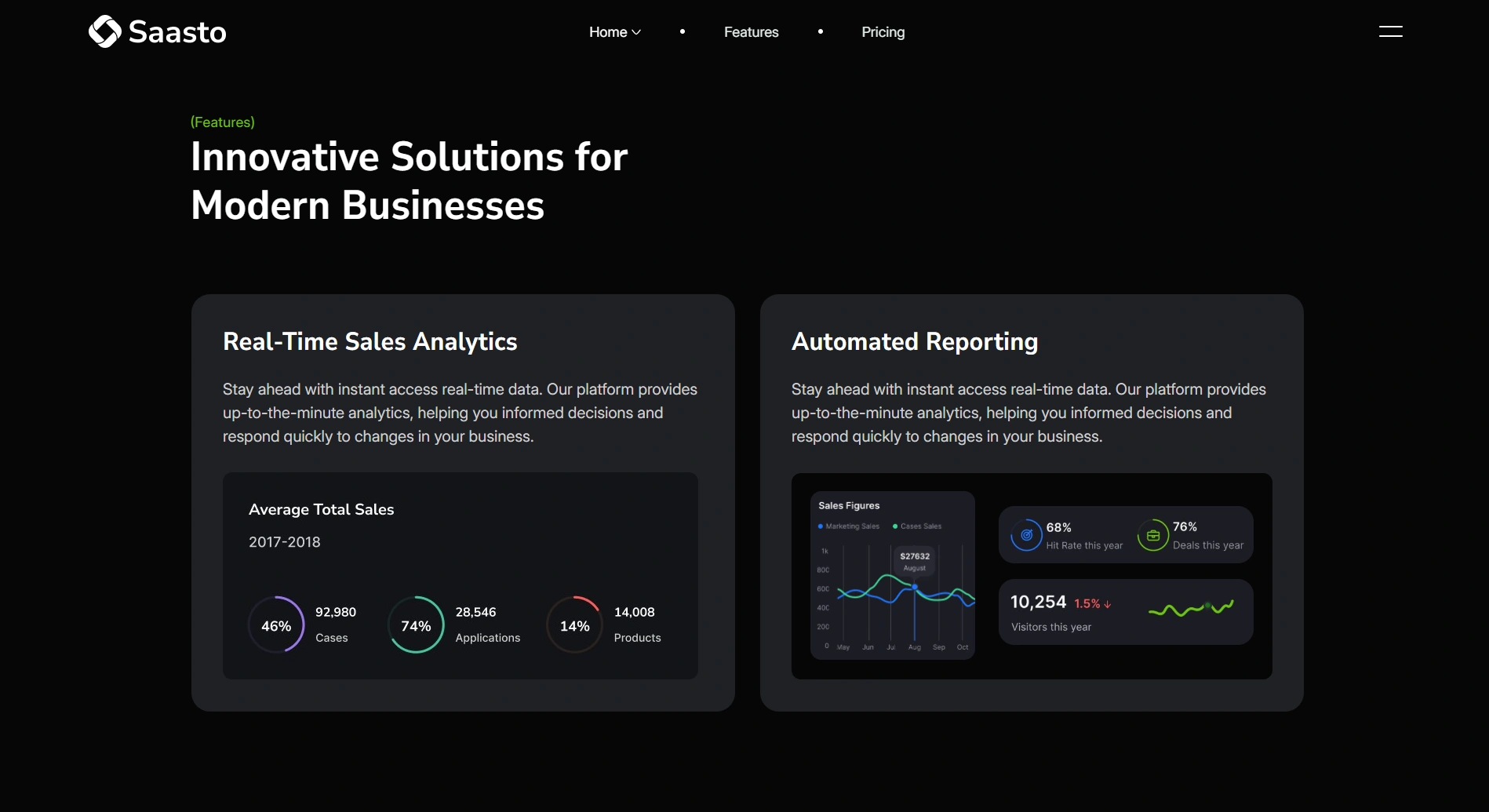
Words carry your message, but animated typography makes it memorable. Text animations guide reading flow and emphasize key points. They transform static content into dynamic storytelling experiences.
Create letter-by-letter reveal effects for headlines that build anticipation. Use word-by-word animations for taglines that need emphasis. Implement line-by-line reveals for body text in hero sections or feature descriptions.
Add subtle animations to highlight important phrases or statistics. Combine text animations with color changes or scaling for extra impact. Time your reveals to match natural reading speed, too fast feels jarring, too slow tests patience.
9. Lottie Animation Integration

Lottie animations bring professional motion graphics to your website without performance penalties. These vector-based animations scale perfectly and load quickly. They're ideal for complex animations that would be difficult to create with CSS alone.
Import animations created in After Effects using the Bodymovin plugin. Place them strategically to illustrate concepts or add visual interest. Use Lottie for animated icons, loading states, or decorative elements.
Control Lottie playback with Webflow triggers for interactive experiences. Play animations on scroll, hover, or click events. Loop background animations for continuous visual interest without overwhelming users.
10. Dynamic Background Animations

Static backgrounds are a missed opportunity for engagement. Dynamic backgrounds add life to your design without interfering with content. They create atmosphere and reinforce your brand's personality.
Implement gradient animations that shift colors subtly over time. Use CSS animations for lightweight, smooth transitions. Create moving patterns or shapes that complement your design aesthetic.
Add video backgrounds for maximum impact on hero sections. Keep videos short, optimized, and relevant to your message. Always provide fallback images for slower connections and use ambient videos without crucial information.
Advanced Animation Techniques
Once you've mastered the basics, these advanced techniques will set your animations apart. They require more planning but deliver exceptional results.
Multi-Step Animation Sequences
Chain multiple animations together for cinematic effects. Create complex narratives that unfold as users interact with your site. Use Webflow's timeline editor to orchestrate precise sequences with multiple elements.
Build intro sequences that establish your brand's story. Design interactive product showcases that respond to user input. Create educational animations that explain complex concepts step by step.
Custom Easing Curves
Move beyond standard easing functions with custom bezier curves. Create unique motion personalities that match your brand. Design bouncy effects for playful brands or smooth, elegant curves for luxury sites.
Access Webflow's cubic-bezier editor for precise control. Study motion design principles to understand how easing affects perception. Test custom curves extensively to ensure they enhance rather than distract.
Combining Multiple Triggers
Layer different triggers for rich, responsive interactions. Combine scroll and hover triggers for elements that react to multiple user behaviors. Create depth by having elements respond differently to various inputs.
Use mouse movement triggers alongside scroll for parallax effects. Add click triggers to scroll-animated elements for additional functionality. Design fallbacks for touch devices where hover isn't available.
Best Practices for Webflow Animations
Great animations enhance user experience without overwhelming. Follow these principles to create animations that convert visitors into customers.
Performance First
Every animation impacts page performance. Optimize ruthlessly to maintain fast load times. Use transform and opacity properties, which trigger GPU acceleration for smooth performance.
Limit the number of simultaneous animations. Reduce animation complexity on mobile devices where processing power is limited. Monitor your site's performance scores and adjust animations accordingly.
Purposeful Motion
Every animation should serve a purpose beyond looking cool. Use motion to guide attention, provide feedback, or enhance storytelling. Remove animations that don't contribute to user goals or brand communication.
Create a visual hierarchy through animation timing. Important elements should animate first or more prominently. Support your content strategy with motion that reinforces key messages.
Accessibility Considerations
Not everyone enjoys or can process animations comfortably. Respect prefers reduced-motion settings for users with vestibular disorders. Provide animation-free alternatives for critical functionality.
Ensure animations don't interfere with screen readers. Test keyboard navigation through animated interfaces. Include pause controls for auto-playing animations longer than 5 seconds.
Common Animation Mistakes to Avoid
Learning from common pitfalls helps you create better animations faster. Here are the mistakes that hurt user experience and how to avoid them.
Overanimating Everything
Just because you can animate something doesn't mean you should. Too many animations create visual chaos and confuse users. Focus on animating key elements that benefit from motion.
Limit yourself to 3-5 animated elements per viewport. Use subtle animations for secondary elements. Save dramatic effects for primary calls-to-action or hero content.
Ignoring Mobile Performance
Desktop animations don't always translate well to mobile devices. Complex animations can drain battery life and cause lag. Always optimize animations for the least powerful devices your audience uses.
Simplify or remove resource-intensive animations on mobile. Test on real devices, not just browser emulators. Consider creating mobile-specific animations that respect device limitations.
Poor Timing Choices
Animation timing makes the difference between smooth and jarring experiences. Too fast feels abrupt; too slow tests patience. Find the sweet spot for each animation type.
Use 200- 300ms for micro-interactions like hovers. Allow 400- 800ms for larger transitions or reveals. Match animation speed to the distance elements travel, longer distances need more time.
Performance Optimization Tips
Fast-loading animations keep users happy and improve SEO rankings. Implement these optimization strategies for butter-smooth performance.
Optimize Asset Loading
Lazy load animations below the fold to improve initial page speed. Preload critical animations to prevent stuttering on first play. Use the WebP format for animated images when possible.
Compress Lottie files by removing unnecessary data. Host animation assets on CDNs for faster global delivery. Implement resource hints to speed up third-party animation libraries.
Smart Animation Triggers
Debounce scroll triggers to prevent excessive function calls. Use Intersection Observer API for efficient viewport detection. Batch DOM updates to minimize repaints and reflows.
Throttle mouse movement animations to reasonable frame rates. Cancel animations when elements leave the viewport to free resources. Use CSS animations where possible for better performance than JavaScript.
Mobile-First Optimization
Design animations with mobile performance as the baseline. Add complexity for more capable devices using progressive enhancement. Test on low-end devices to ensure acceptable performance for all users.
Reduce animation complexity based on device capabilities. Use media queries to serve different animations to different devices. Monitor Core Web Vitals to ensure animations don't hurt SEO.
Frequently Asked Questions
What are the benefits of using Webflow for animations?
Webflow combines powerful animation tools with an intuitive visual interface. You get professional results without coding, saving time and money. The platform handles cross-browser compatibility and performance optimization automatically.
Can I add animations to my website without coding?
Absolutely! Webflow's visual editor lets you create complex animations through simple interactions. Drag, drop, and adjust settings to bring your designs to life. No JavaScript or CSS knowledge required.
How do Lottie animations enhance my website?
Lottie animations offer professional motion graphics at tiny file sizes. They scale perfectly on any screen and load faster than video files. Use them for complex animations that would be impossible with CSS alone.
Are Webflow animations responsive on all devices?
Yes, Webflow animations adapt automatically to different screen sizes. You can also customize animations for specific breakpoints. This ensures optimal performance and user experience across all devices.
Where can I find resources to learn more about Webflow animations?
Webflow University offers comprehensive tutorials and courses on animations. The Webflow community shares templates and cloneables for inspiration. YouTube channels and design blogs provide additional tips and techniques.
How do animations impact website SEO?
Well-optimized animations can improve SEO by reducing bounce rates and increasing engagement. However, poorly implemented animations hurt Core Web Vitals scores. Focus on performance to get SEO benefits without penalties.
What's the difference between CSS and Webflow animations?
Webflow animations use CSS and JavaScript under the hood but abstract the complexity. You get more power and flexibility than pure CSS animations. The visual interface makes complex animations accessible to non-developers.
Can I export Webflow animations to use elsewhere?
Webflow generates clean, production-ready code you can export. However, animations may require Webflow's JavaScript libraries to function properly. Consider this when planning projects that might move platforms.
Conclusion
Webflow animations transform static websites into dynamic experiences that captivate and convert. From subtle micro-interactions to bold scroll-triggered effects, the platform empowers designers to bring their creative visions to life without code.
The key to success lies in purposeful implementation. Every animation should enhance user experience, guide attention, and support your brand story. Start with simple effects and gradually build complexity as you master the tools.
Ready to create animations that wow? Open Webflow, pick one technique from this guide, and start experimenting. Your visitors and your conversion rates will thank you for the enhanced experience.