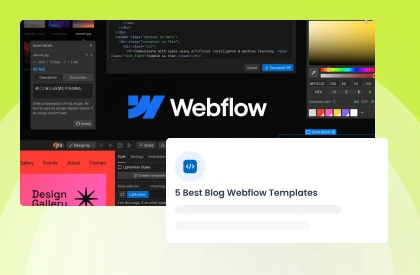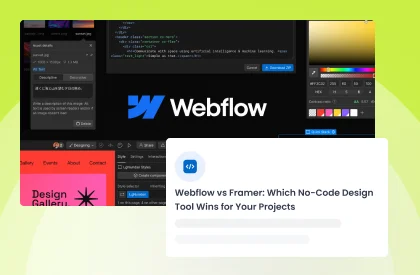How to Undo in Webflow: Quick Guide to Fixing Mistakes
Misunderstood something in Webflow that you need to correct right away? Knowing how to undo changes will spare you time and frustration.
This tutorial will guide you on all the ways to correct errors in Webflow. You'll learn keyboard shortcuts that allow easy editing of websites.
We cover both simple and advanced ways of undoing in Webflow projects.
Most starters find it challenging to recover their website design when there are mistakes. This step-by-step guide breaks down the undo feature for the masses.
Webflow’s undo works only within the current design session and resets when you exit the project. Understanding version history enables you to restore an older version of a website.
Key Takeaways
- Webflow’s undo and redo features help you fix mistakes instantly.
- Webflow auto-saves and creates backups every 50 actions for safety.
- Regularly create manual backups to ensure all critical data is saved.
- Undo actions prevent accidental deletions and major design disruptions.
- Understanding undo tools enhances your efficiency and protects your work.
Take your website design to the next level with our stunning collection of Webflow templates. making them more manageable
How to Undo in Webflow
Easily fix mistakes in Webflow with simple undo options. Follow these steps to undo changes, restore backups, and keep your design process smooth and hassle-free.
Keyboard Shortcuts:
For Windows Users: Press Ctrl + Z to undo changes quickly.
For Mac Users: Press Cmd + Z to undo the last action instantly. Repeat this shortcut to undo multiple actions.
Using the Webflow Menu Button on the Editing Panel:
There is a webflow icon at the top left of the editing panel. It is called the menu button.

If you click the button, it shows you several other options. In those options, there is an undo button.
Simply click the “Undo” button to quickly restore your previous design.

Backup and Restore:
How Webflow creates automatic backups.
Webflow automatically saves backups every 50 auto-saves and after key actions like publishing or major design changes. You can also create backups manually to ensure important updates are saved. To preview or restore backups, go to the Backups tab in the Designer or Site Settings.
Manually saving a backup for safety.
While backups include CMS structures and content, they do not version individual CMS item edits. Manual backups give extra security, especially before big updates or redesigns. They help store important data and ensure smooth recovery when needed.
Take your website design to the next level with our stunning collection of Webflow templates. making them more manageable
Common Mistakes & How to Fix Them
- Accidental removal of elements: The majority of users accidentally remove elements while editing pages. Use the undo button or check the revision history to restore removed elements. Duplicate sections always before making major changes to avoid accidental removal.
- Unintentional style modification: Users modify styles without realizing that it affects multiple elements. Be careful with the global style options to prevent unwanted changes. Always preview the edits before saving to ensure the design is consistent.
- Layout breaking due to changes: Layouts may break during resizing or dragging elements improperly. Use proper alignment tools to ensure structured and responsive sections. Review the design on different screen sizes before committing changes.
- Losing previous design versions: Losing previous designs happens when new updates overwrite previous changes. Always have backups saved or auto-save to prevent data loss. Use version history to revert to previous designs if necessary.
Popular Webflow Templates to Speed Up Your Workflow
Travlo - Travel Website Template

Travlo is a dynamic travel website template for tourism agencies and businesses. It offers a stylish design with essential travel website components for seamless navigation. This template includes 19 beautifully designed pages to meet all travel business needs.
Travlo ensures a fully responsive experience across all devices for every user. Easily customize it to match your brand identity and showcase destinations effectively. Start creating your stunning travel website with Travlo today!
Feature list:
- Eye-catching Design
- 100% Mobile Responsive
- Easy to Customize
- Fast Loading Time
- SEO Optimized
Price: $49
Spabes - Health & Beauty Website Template

Spabes is a stunning beauty salon and wellness spa website template. It displays spa treatments and skin care services in a professional style. With 13 pages, it helps to design a complete beauty and wellness website. The minimal and clean style offers a smooth customer experience.
This responsive theme is ideal for any device. Spabes provides an easy way for salons to establish a professional online presence. Spabes offers the essential features and customization options that spa businesses require.
Feature list:
- Eye-Catching Design
- Mobile Responsive
- Easy to Customize
- Fast Loading Time
- SEO Optimized
Price: $49
Propiz - Real Estate Website Template

Propiz is a real estate website template designed for easy website creation. It includes advanced tools for property listings and agent profile management. Customize every detail to match your brand identity effortlessly. Real estate agents can build professional sites without technical skills.
This template offers 25 professionally designed pages for property listings and details. Showcase projects with stunning visuals and seamless navigation. Launch your real estate website today and grow your business with Propiz.
Feature list:
- Awesome & Creative Design
- Fully Mobile Responsive
- Easy to Customize
- Fast Loading Time
- SEO Optimized
Price: $49
Seavia - Yacht and Boat Rental Website Template

Seavia is a premium yacht and boat rental website template for businesses. Its minimalist design and smooth navigation ensure a seamless booking experience. Showcase services with high-quality images and attract customers effortlessly. The template includes 16 pages tailored for yacht rental websites.
SEO-coded for better search rankings and improved visibility. Easily customize listings, bookings, and pricing to suit your business needs. Elevate your online presence and grow your business effortlessly.
Feature list:
- Premium & Creative Design
- Webflow Optimized
- 100% Mobile Responsive
- Easy to Customize
- Fast Loading Time
Price: $49
Recurify - Recruiting Website Template

Recurify is a Webflow business template tailored for recruitment and staffing agencies. It combines modern design with cutting-edge tools to make online hiring easy. The template has a clean interface and responsive layouts for every device.
Speed optimized it offers quick page loading and great engagement for users. Simplify your hiring process with Recurify today!
Feature list:
- Eye-Catching Design
- Fully Responsive
- Easy to Customize
- Fast Loading Time
- SEO Optimized
Price: $49
Best Practices to Prevent Errors in Webflow
1. Saving and Backing Work Frequently
Always save your work frequently so that you will not lose your unsaved work. Create restore points through Webflow's backup feature. This way, if something goes wrong, you will be able to restore your work.
2. Using Undo and History Effectively
Webflow's history and undo features enable you to reverse mistakes easily. Check the history panel to track changes and switch to previous versions. This maintains accuracy and saves time during editing.
3. Collaboration using Reusable Symbols and Global Styles
Create reusable symbols for elements like headers and footers to ensure consistency. Use global styles for fonts and colors to simplify updates. This reduces errors and facilitates design updates to be faster and easier.
4. Testing Changes in a Duplicate Project Before Applying Them Live
Always test major changes in a duplicate project first. This prevents unexpected issues on your live site. Once confirmed, apply the updates to your main project confidently.
Frequently Asked Questions
Does Webflow save backups automatically?
Yes, Webflow creates automatic backups as you work, allowing you to restore previous versions easily.
Can I manually save a backup in Webflow?
Yes, manually save backups via the "Backups" tab in project settings for added safety.
How do I restore a backup in Webflow?
Go to "Backups" in project settings, select a backup, and click "Restore" to revert changes.
Is there a limit to how many backups Webflow saves?
Webflow retains up to 20 automatic backups, while manual backups are saved permanently unless deleted, so manually save important versions.
Can I undo changes after publishing in Webflow?
Yes, restore a backup or use the undo feature before publishing to revert changes.
Conclusion
Webflow lets you easily undo errors and make it a matter of course. Whether you made a minor or major change you want to fix, Webflow has easy-to-use undo and redo functions at your fingertips. Automatic and manual backups mean that you can easily restore previous iterations.
Understanding these tools helps prevent major disruptions and maintains your website’s integrity. Mastering Webflow's undo features will help you save time and reduce mistakes as you build.