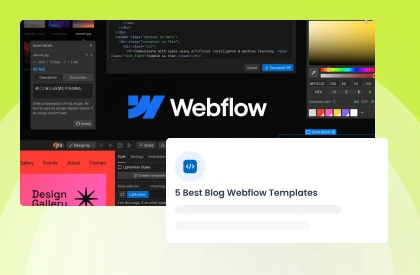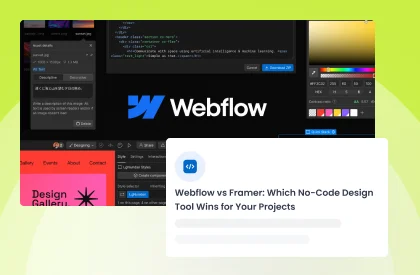A strong tool for making stunning, responsive websites is Webflow. Beyond only design though, it provides a useful membership management system. It's now easier than ever to keep tabs on your members. You may add, remove, or modify member information with a few clicks.
In addition, you can establish payment methods, manage members, email notifications, and restrict access to specific sections of your website. Whether you run a community website, blog, or small business, Webflow membership management is an important tool that will save you time and hassle.
100+ Top-notch Webflow Templates
Take your website design to the next level with our stunning collection of Webflow templates. making them more manageable
How to Manage Webflow Memberships: Tips and Tricks
A strong tool for making stunning, responsive websites is Webflow. Beyond only design though, it provides a useful membership management system. It's now easier than ever to keep tabs on your members. You may add, remove, or modify member information with a few clicks.
In addition, you can establish payment methods, manage members, email notifications, and restrict access to specific sections of your website. Whether you run a community website, blog, or small business, Webflow membership management is an important tool that will save you time and hassle.
Understanding Webflow Memberships
A Webflow Membership is a subscription service offered by Webflow that provides users with access to various features and capabilities within the platform. With a Webflow Membership, users can create, design, and publish websites using Webflow's intuitive visual editor and powerful tools.
Importance of managing memberships
Managing memberships on a platform like Webflow can be crucial for several reasons. These reasons are given bellow:
Monetization: Managing memberships allows website owners to monetize their content or services by offering exclusive access to paying members. This might give companies or content producers a consistent flow of income.
Community Building: Webflow Memberships can help foster a sense of community among users with common interests or goals. By offering exclusive content or forums to members, website owners can encourage engagement and interaction among their audience.
Content Control: Managing memberships enables website owners to control access to specific content or access control features based on membership levels. This allows for tiered subscription models where users can upgrade to access more valuable or access premium content.
Data Collection: Membership management systems often provide tools for collecting and analyzing user data. This data can offer insights into user behavior, preferences, and demographics, informing marketing strategies and content creation efforts.
Retention and Loyalty: Offering membership benefits such as access to exclusive content, discounts, or perks can help increase customer retention and foster loyalty. Members are more likely to remain engaged with a website or brand if they feel valued and rewarded for their loyalty.
Recurring Revenue: Webflow membership models typically involve recurring payments, providing a predictable revenue stream for businesses. This can help stabilize cash flow and reduce reliance on one-time transactions.
Setting Up Your Webflow Membership
Step-by-step guide on how to set up a membership on Webflow
Enable User Accounts and eCommerce:
- Enable User Accounts: Go to your Webflow Editing panel and navigate to the "Membership" tab. Click "Enable User Accounts" and choose your desired login method (e.g., email/password, social login).
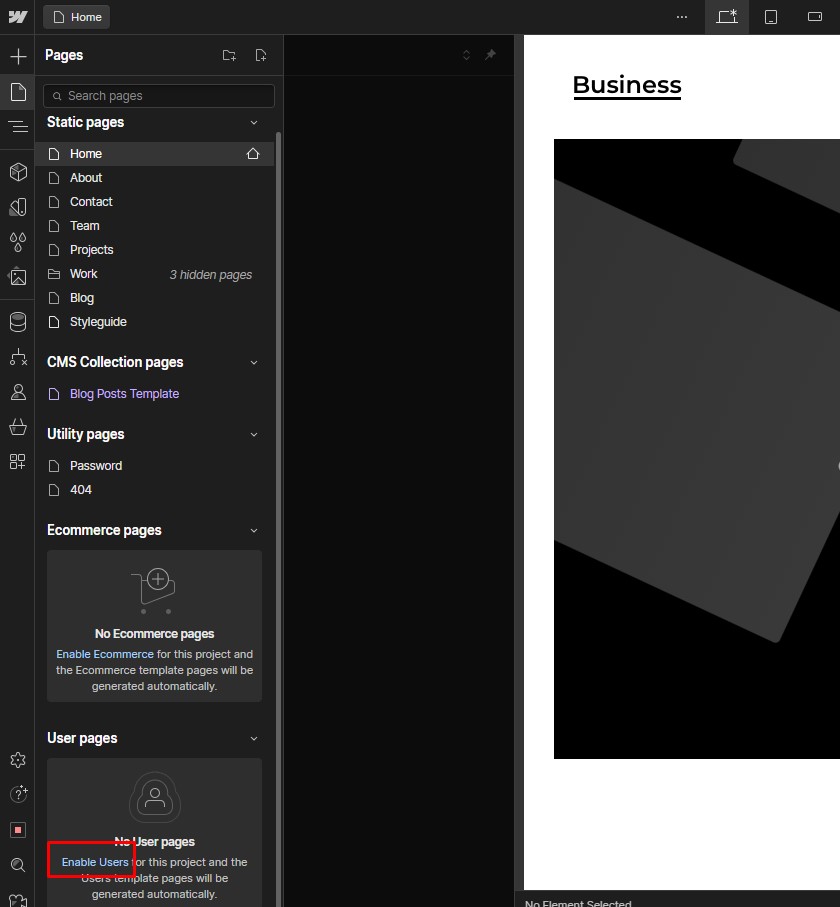
1.1 Click "Enable User Accounts"

1.2 Click on Enable On the Site
- Enable eCommerce: Head to the "Settings" panel and select "eCommerce." Click "Enable eCommerce" and choose your preferred payment gateway (e.g., Stripe, PayPal).
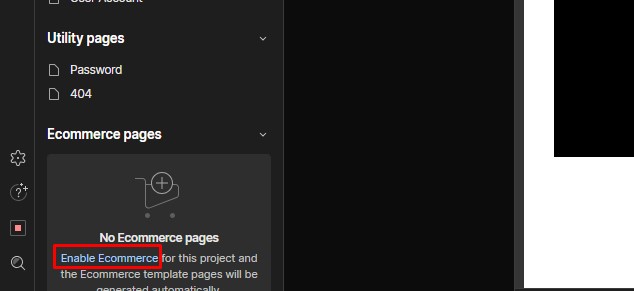
Click "Enable eCommerce"
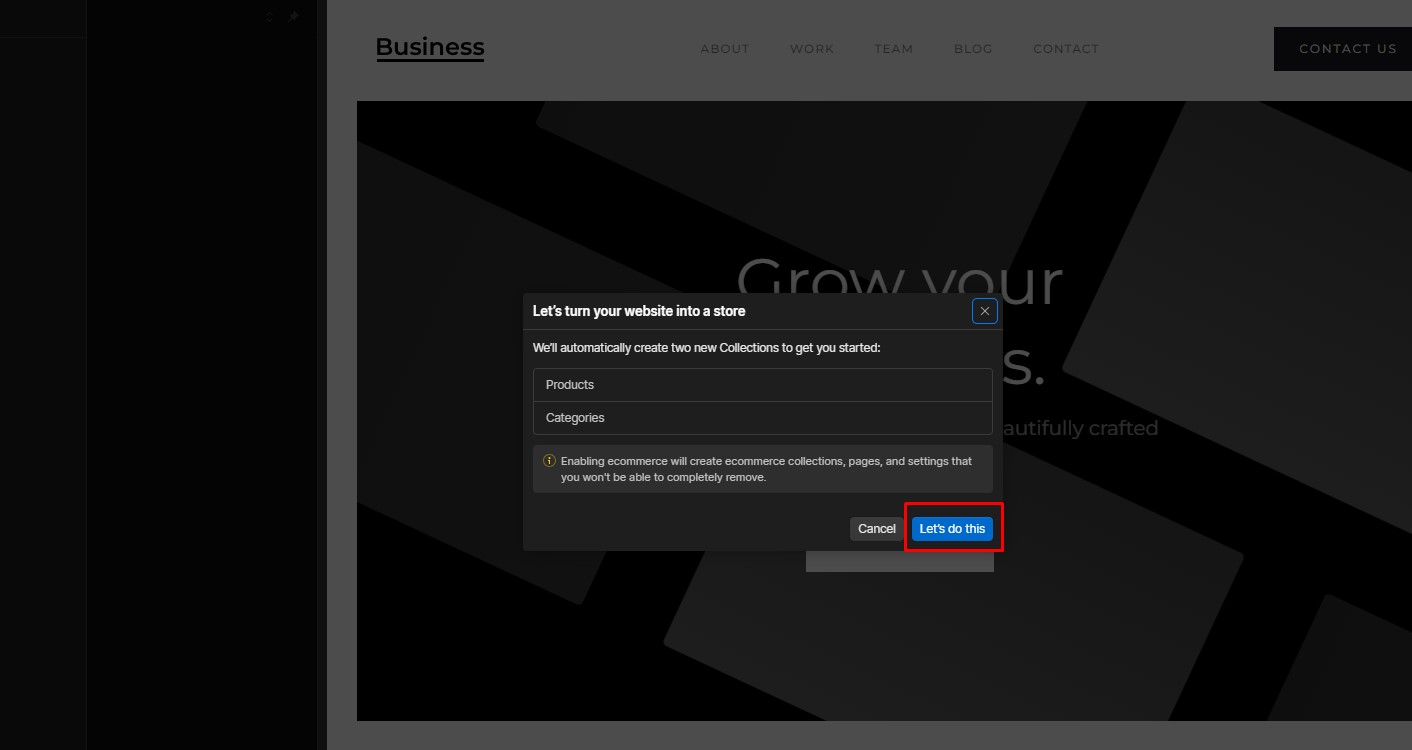
Click on Lets do This
Create a Membership Product:
- Open the E-commerce panel: Go to the left sidebar and click the shopping cart icon to open the eCommerce panel.
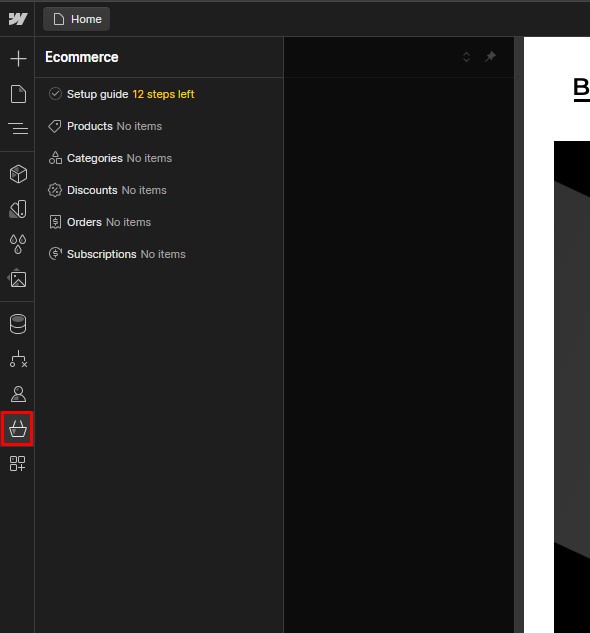
Open the E-commerce panel
- Create a new product: Click "Products" and then "New Product."
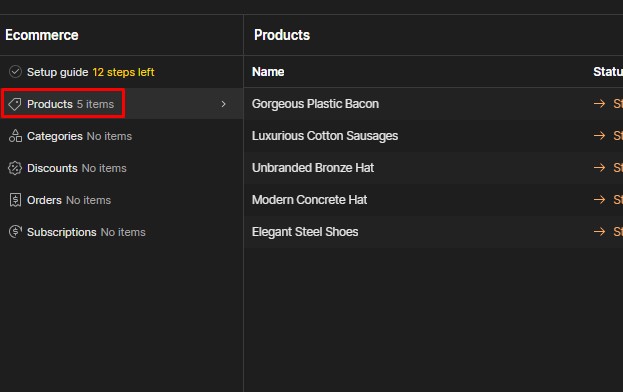
Click "Products"
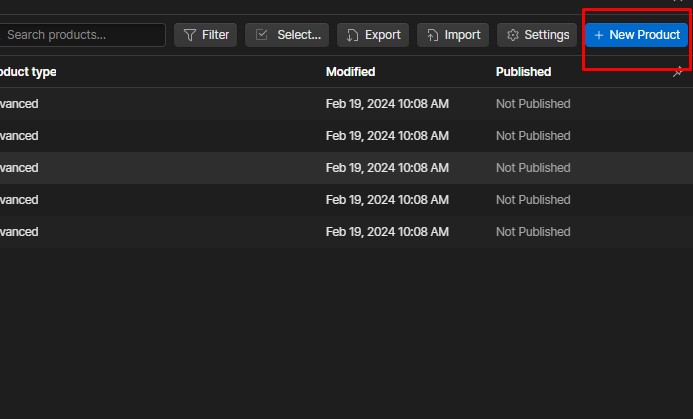
"New Product."
- Choose "Membership" as the product type: This unlocks gated content features for your membership.
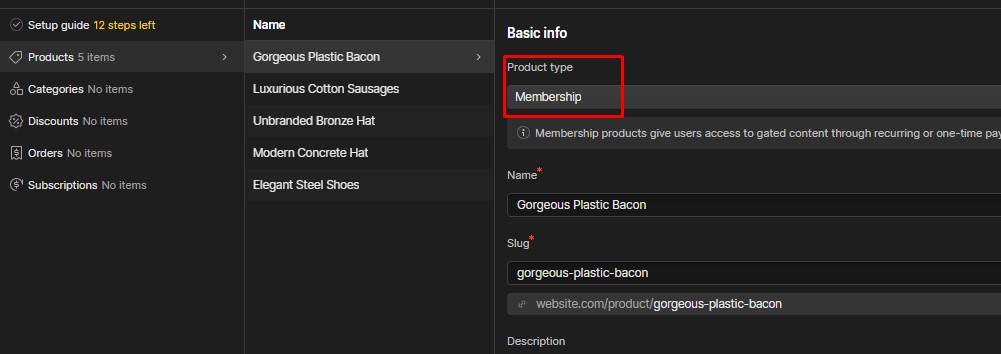
Choose "Membership
- Fill in the product details: Enter a name, description, and image for your membership.
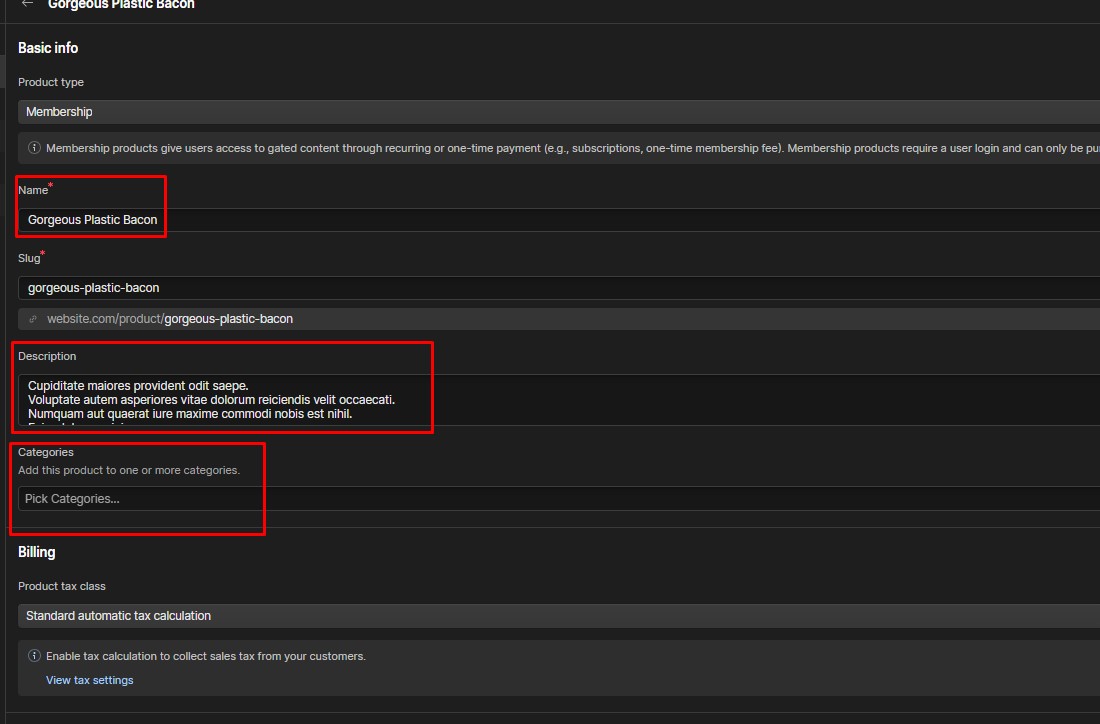
Fill in the product details
- Set the billing method: Choose between "One-time payment" or "Subscription," depending on your membership model.

Set the billing method
- Define the membership tiers (optional): You can create different membership tiers with varying pricing and access levels.

Define the membership tiers
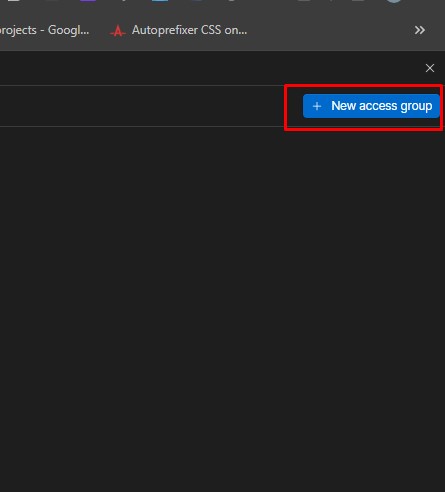
Click on New Access Group
- Configure gated content: Select the content you want to gate (e.g., pages, collections, items) and choose the membership tier(s) that should have access.
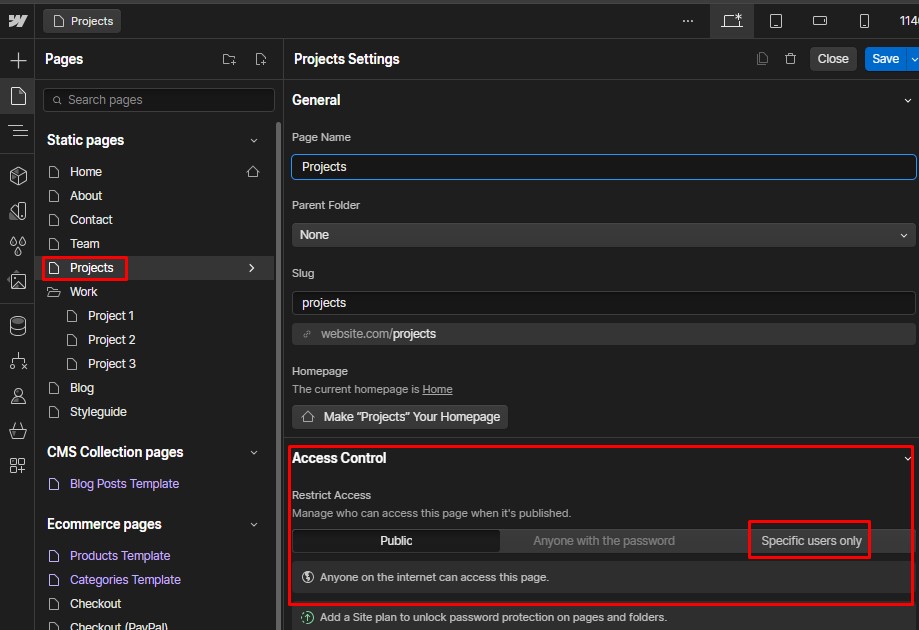
Click on Project
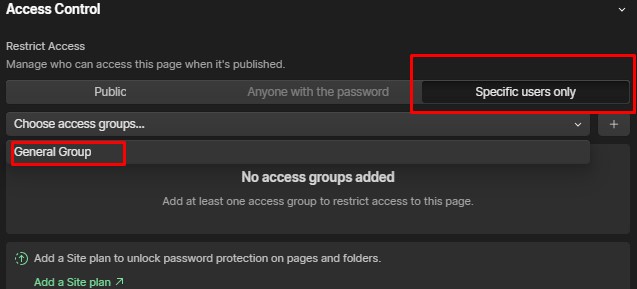
Configure membership Tier
- Publish your site: Make sure to publish your site after setting up your membership product so the changes go live.
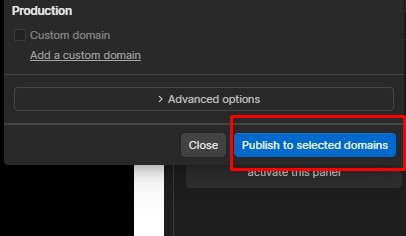
Publish your Site
Managing Your Members
Overview of Member Management Features on Webflow:
Webflow offers robust member management features, including member collections, registration and login forms, access control settings, and member-exclusive pages. These features enable website owners to create personalized member experiences and manage user data efficiently.
How to Add, Remove, or Modify Members:
In Webflow's CMS dashboard, administrators can manually add new members by entering their details into the member collection. To remove members, simply delete their entries from the collection. Member details such as name, email, and membership level can also be modified directly from the CMS dashboard.
How to Assign Different Access Levels to Your Members:
Webflow Memberships allow administrators to assign different access levels to members through conditional visibility settings. By defining rules based on membership levels, administrators can control which content and features are accessible to different member groups, ensuring a tailored experience for each user.
Utilizing Webflow’s Membership Features
Webflow's membership features allow you to create exclusive content and communities for your paying subscribers. With Webflow, you can design beautiful and engaging membership websites without writing any code.
Here are some of the key things you can do with Webflow's membership features:
- Create great content: Restrict access to certain pages, videos, or other content to your members only.
- Offer different membership levels: Create different membership tiers with varying levels of access and benefits.
- Manage user accounts: Add, edit, and delete user accounts and track their membership status.
- Process payments: Collect recurring payments from your members using Webflow's built-in payment processing.
- Send email newsletters: Keep your members engaged with email newsletters about new content, exclusive offers, and more.
Webflow's membership features are still in beta, but they are already a powerful tool for creating membership websites
Some Third-Party Tools for Enhancing Webflow Membership:
To complement Webflow's membership features, consider integrating third-party tools. MemberStack provides advanced membership functionalities like gated content and subscription management. Auth0 offers robust authentication services, enhancing security with multi-factor authentication options.
Zapier facilitates automation by connecting Webflow with other apps, streamlining member-related workflows. Stripe enables seamless payment processing for memberships, integrating smoothly with Webflow's e-commerce capabilities. These tools expand Webflow's membership capabilities, enriching both user experiences and administrative efficiency.
100+ Top-notch Webflow Templates
Take your website design to the next level with our stunning collection of Webflow templates. making them more manageable
Frequently Asked Questions
Can I cancel my Webflow Membership at any time?
Yes, you can cancel your Webflow Membership at any time. However, reviewing the cancellation terms and any associated fees is essential before canceling your membership. Depending on the plan, you may lose access to certain features or benefits upon cancellation.
Can I upgrade or downgrade my Webflow Membership plan?
Yes, you are always free to change your Webflow Membership plan. Just go to your account settings and choose whether you want to upgrade or decrease your plan. Keep in mind that modifications to your plan could have an impact on pricing, feature access, and billing cycles.
Do Webflow Memberships include hosting for websites?
Yes, Webflow Memberships include hosting for websites created on the platform. Hosting is provided as part of the subscription and includes features such as fast and reliable servers, SSL certificates, automatic backups, and content delivery network (CDN) support.
Can I use custom domains with a Webflow Membership?
Yes, users can use custom domains with Webflow Memberships. It allows users to connect custom domains to their Webflow sites. it also enables them to create branded and professional web addresses for their websites.
Conclusion
Managing Webflow memberships can be a complex task, but with the right strategies and tools, it can be streamlined effectively. One way to do this is by creating distinct membership categories to cater to the different needs and financial capabilities of your audience. This not only provides choice to your users but also helps in organizing your member data efficiently.
In short, managing Webflow memberships effectively requires a good understanding of your audience's needs, efficient categorization of members, and consistent communication. By implementing these strategies, you can ensure a seamless and enjoyable user experience.