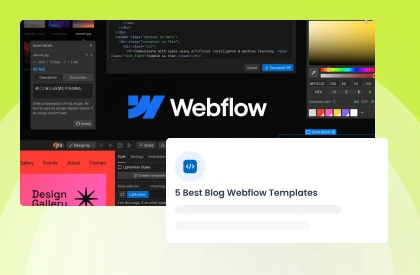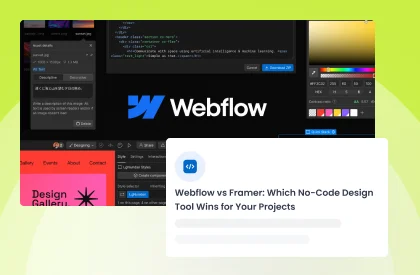How to Design a Logo in Webflow: Tips on Size, Colors, Fonts, and More
Your logo serves as the visual cornerstone of your brand identity, making first impressions that last. From the homepage to your social media presence, your logo leaves a lasting impression.
Whether you're launching a new business or refreshing an existing brand, having a professionally designed logo is a must. This comprehensive guide on how to design a logo in Webflow covers everything from technical specifications to creative execution.
With Webflow, not only can you showcase your logo beautifully across your website, but you can also ensure it looks pixel-perfect on every screen size. Understanding how to design a logo in Webflow effectively means mastering both design principles and platform-specific implementation techniques.
In this guide, we'll break down everything you need to know about designing a logo with Webflow in mind, from choosing the right size and colors to selecting the perfect font.
We'll explore logo responsive breakpoints, Webflow developers use and share insider tips for mobile logo optimization Webflow projects require.
While Webflow isn't a logo creation tool itself, it plays a vital role in how your logo appears, adapts, and performs across your site.
Key Takeaways
- A great logo is simple, scalable, and aligned with your brand identity
- Webflow supports SVG and PNG formats, ensuring clarity and responsiveness
- Pay close attention to logo size, typography, and color contrast
- Responsive design in Webflow allows logos to adapt seamlessly to all devices
- You can use Webflow's visual tools to animate or place your logo strategically
- Proper Webflow navbar logo setup is crucial for user navigation
- Vector formats outperform raster images for logo scalability
Take your website design to the next level with our stunning collection of Webflow templates. making them more manageable
Why Logo Design Matters for Your Brand
A logo represents the essence of your business. It tells your story, sets the tone, and builds brand recognition. From the golden arches of McDonald's to Apple's iconic silhouette, strong logos are instantly recognizable.
In the digital age, your logo is often the first visual element users encounter. It needs to communicate professionalism, creativity, and trust, all within milliseconds of page load. This is why investing time in the right logo design and ensuring it's well-presented on your site using Webflow is crucial.
Modern web users form opinions about credibility within 50 milliseconds of viewing a website, making your logo's immediate impact critical for conversion rates and brand perception.
Can You Design a Logo in Webflow?
Webflow is not a traditional logo design tool like Adobe Illustrator or Canva. However, it's an excellent platform for integrating and optimizing your logo across your website. When you upload a logo to Webflow projects, the platform provides powerful tools for responsive implementation. You can:
- Upload SVG or PNG versions of your logo
- Adjust its size and placement visually
- Create interactions or animations to make your logo dynamic
- Use global components to keep your logo consistent across pages
- Set up logo responsive breakpoints, Webflow style, for perfect mobile display
- Implement hover states and micro-interactions for enhanced user engagement
Designers often use tools like Figma or Adobe Illustrator to create logos, then import them into Webflow for implementation.
Logo File Preparation: Before Uploading to Webflow
Before diving into Webflow, proper file preparation ensures smooth implementation. Your brand mark needs optimization for web performance without sacrificing quality.
Essential preparation steps:
- Export logos in multiple formats (SVG primary, PNG fallback)
- Create variations: full logo, icon only, horizontal, and stacked versions
- Optimize file sizes using tools like SVGO or TinyPNG
- Prepare light and dark versions for different backgrounds
- Ensure transparent backgrounds for versatility
- Test logos at various sizes (16px favicon to 200px hero placement)
Essential Logo Design Elements for Webflow Sites

Logo Size and Placement
When it comes to logo size, flexibility is key. Following Webflow logo size guidelines ensures consistent branding across devices. SVG files are ideal because they're vector-based and don't lose quality.
Tips:
- Use SVG format for crisp resolution on all screens
- Desktop logo height: 40-60px (navbar), 80-120px (hero sections)
- Mobile logo height: 30-40px for optimal thumb-friendly navigation
- Ensure the logo doesn't overpower the navigation bar
- Maintain 16px minimum padding around logos for visual breathing room
- Consider sticky header behavior when sizing logos
Logo Colors
Color plays a huge role in logo perception. The best logo format for websites includes color profiles optimized for digital display. Think of Coca-Cola's bold red or Spotify's signature green.
Tips:
- Use no more than 2-3 primary colors
- Test your logo in black and white to ensure clarity
- Verify WCAG color contrast ratios (minimum 3:1 for large graphics)
- Export logos in sRGB color space for web consistency
- Use Webflow's global color swatches to maintain consistency
- Create CSS variables for logo colors to enable easy theme switching
Fonts and Typography
Typography communicates emotion, serious, playful, modern, or elegant. Your Webflow logo typography should remain legible even at a 16px favicon size.
Tips:
- Stick to one font for simplicity
- Avoid overly decorative typefaces
- Convert text to outlines in SVG logos to prevent font loading issues
- Maintain 1.5x height for lowercase letters at minimum display size
- Use custom fonts or Google Fonts easily in Webflow
- Consider how your logo typography pairs with body and heading fonts
Logo Style and Layout
Your logo should be clean, balanced, and scalable. Creating a vector logo Webflow can display flawlessly requires thoughtful design decisions.
Tips:
- Keep the layout horizontal for better header placement
- Design within a 4:1 aspect ratio for navbar compatibility
- Ensure it's readable even at smaller sizes
- Maintain whitespace around your logo for visual clarity
- Create modular elements that work independently (icon separate from text)
Take your website design to the next level with our stunning collection of Webflow templates. making them more manageable
How to Design a Logo in Webflow: A Complete Workflow

While you can't create logos from scratch in Webflow, understanding how to design a logo in Webflow's ecosystem involves a strategic workflow that combines external design tools with Webflow's powerful implementation features.
Step 1: Design Your Logo in External Tools
Start by designing your logo in professional software like Figma, Adobe Illustrator, or even Canva. During this creative phase, think beyond just aesthetics, create multiple variations including horizontal layouts for headers, square versions for social media, and simplified icons for favicons. Always design with web constraints in mind, considering file sizes and how your logo will scale from tiny mobile screens to large desktop displays.
Step 2: Optimize for Web Performance
Once your design is complete, optimization becomes crucial. Export your logo in web-friendly formats, SVG for clean vector graphics, and PNG for more complex designs that include photographic elements.
Use compression tools like SVGO or TinyPNG to reduce file sizes without sacrificing quality. Don't forget to prepare responsive variations, as a detailed logo that looks great on desktop might become illegible on mobile devices.
Step 3: Upload and Position in Webflow
Implementation in Webflow begins with uploading your optimized files through the Asset Manager or directly when adding an image element. From there, you'll strategically place your logo using Webflow's visual design tools, typically starting with the navbar component.
Set up responsive behaviors by adjusting sizes and positions across different breakpoints, ensuring your logo maintains its impact whether viewed on a phone, tablet, or desktop computer.
Step 4: Add Polish with Webflow Features
Finally, enhance your logo with Webflow's dynamic features. Add subtle interactions like a gentle scale effect on hover, or create smooth animations that bring your brand to life as users scroll.
Webflow automatically handles loading optimizations through its CDN and supports lazy loading for optimal performance. This complete workflow ensures your logo not only looks professional but also performs excellently across all devices and user scenarios.
How to Upload Your Logo in Webflow: Step-by-Step Guide
Let's walk through the optimal process for Webflow logo implementation:
1. Access the Webflow Designer and navigate to your navbar symbol

2. Delete any placeholder content in the Brand Link element

3. Add your logo using an Image Block inside the Navbar

4. Click the upload button and select your optimized SVG file
5. Set image settings to "HiDPI" for retina display optimization

6. Add descriptive alt text for accessibility (e.g., "Company Name Logo")
7. Apply a combo class for specific logo styling

8. Resize it manually or use CSS classes for consistent styling
Pro tip: Link your logo to the homepage using the Brand Link's URL field, this is standard UX practice.
Logo Optimization Techniques for Better Performance
Optimize for All Devices
Implementing mobile logo optimization Webflow techniques ensures a seamless user experience:
- Use Flexbox or Grid to align the logo and navigation items
- Set logo max-width to 180px on desktop, 120px on mobile
- Check responsiveness in tablet and mobile views
- Use percentage-based sizing for fluid scaling between breakpoints
- Adjust margins and logo size for mobile usability
- Test touch target size (minimum 44x44px on mobile)
Advanced Optimization Tips:
- Enable lazy loading for below-fold logo instances
- Use WebP format with PNG fallback for photographic logos
- Implement CSS aspect-ratio property to prevent a layout shift
- Cache logo assets using Webflow's CDN effectively
Bonus: Add Animation to Your Logo
Want your logo to fade in, bounce, or transform on scroll? Webflow logo animation can enhance brand personality without sacrificing performance. Use Webflow Interactions:
- Trigger animations on page load or scroll
- Keep animations under 300ms for optimal perceived performance
- Use transform properties instead of position for smoother animations
- Combine with Lottie animations for dynamic effects
- Implement reduced motion media queries for accessibility
Common Logo Mistakes to Avoid
- Using pixelated or low-resolution images (JPG instead of SVG).
- Choosing too many colors or clashing shades.
- Making the logo too large on mobile.
- Using fonts that are unreadable at small sizes.
- Not testing your logo on dark vs light backgrounds.
- Forgetting to set proper link attributes on clickable logos.
- Ignoring load time impact of oversized logo files.
- Neglecting favicon and social media preview versions.
Logo Testing Checklist for Webflow Sites
Before launching, verify your logo performs flawlessly:
- The logo displays sharply on retina screens.
- Click area extends to the entire logo (not just visible pixels).
- Logo scales proportionally across all breakpoints.
- File size under 10KB for SVG, 50KB for PNG.
- Contrast ratio passes accessibility standards.
- The logo remains visible during page load.
- Animation performance tested on lower-end devices.
- Logo link includes proper aria-label for screen readers.
Examples of Great Logo Integration in Webflow Sites
- Dropbox Design: Clean, scalable logo with smart positioning. Their navbar logo shrinks on scroll, maintaining visibility while maximizing content space.
- Loom: Logo adapts well across mobile and desktop. They use CSS clamp() for fluid sizing between breakpoints.
- Finsweet: Subtle animations make the logo pop without distraction. Their logo rotation on hover adds personality while maintaining professionalism.
These examples show how a well-crafted logo, combined with Webflow's design tools, creates a seamless brand experience.
Frequently Asked Questions
Can I create a logo directly in Webflow?
No, Webflow is not a logo design tool. Design your logo using tools like Figma or Illustrator, then upload it into Webflow for use. However, Webflow's Designer allows real-time testing of how your logo performs in actual web contexts.
What's the best file format for logos in Webflow: SVG vs PNG?
SVG is best due to its scalability and crisp rendering. PNG is also acceptable for transparent backgrounds. Use SVG for simple graphics and PNG for complex photographic logos. WebP offers modern compression benefits with fallback support.
How do I make sure my logo looks good on mobile?
Use Webflow's responsive design tools to resize, reposition, and test your logo on different devices. Set specific logo responsive breakpoints Webflow recognizes: 991px, 767px, and 479px.
Can I animate my logo in Webflow?
Yes! You can use Webflow's Interactions panel to animate your logo on scroll, hover, or page load. Keep total animation duration under 1 second to maintain user focus.
What size should my logo be for a Webflow site?
Follow these Webflow logo size guidelines: Desktop navbar: 40-60px height, Mobile: 30-40px height, Footer: 80-120px height. Always test at various breakpoints.
How do I maintain consistent logo placement across pages?
Use Webflow Symbols or reusable components so your logo stays uniform site-wide. Create a navbar symbol containing your logo to ensure updates propagate globally.
How do I optimize my Webflow navbar logo for SEO?
Add descriptive alt text, use semantic HTML5 nav elements, implement schema markup for organization logos, and ensure your homepage link is crawlable.
Conclusion
A strong logo is one of the most important parts of your brand identity, and how it appears on your website can make or break first impressions. Mastering how to design a logo in Webflow means understanding both creative principles and technical implementation for optimal results.
By understanding the fundamentals of logo design, like size, font, and color, and knowing how to implement them effectively in Webflow, you'll ensure your brand stands out with professionalism and clarity.
This guide on how to design a logo in Webflow has equipped you with the knowledge to create a powerful brand presence online.
Whether you're building your first logo or optimizing an existing one, Webflow gives you the tools to bring your design to life beautifully on the web.
Remember: knowing how to design a logo in Webflow isn't just about uploading an image; it's about creating a responsive, performant, and memorable brand experience.
Ready to showcase your logo with impact? Start by auditing your current logo against our testing checklist, then implement these optimization techniques in your Webflow project today!